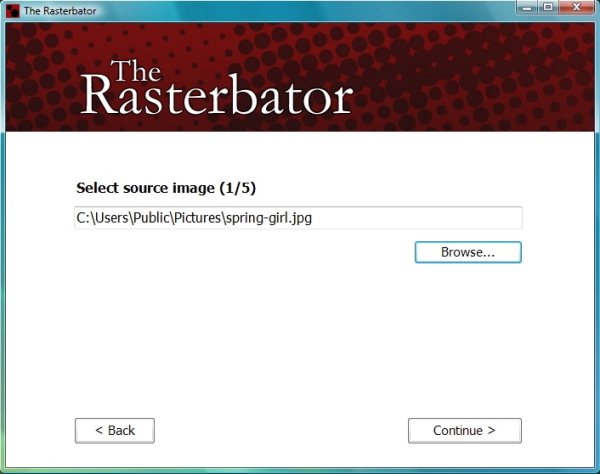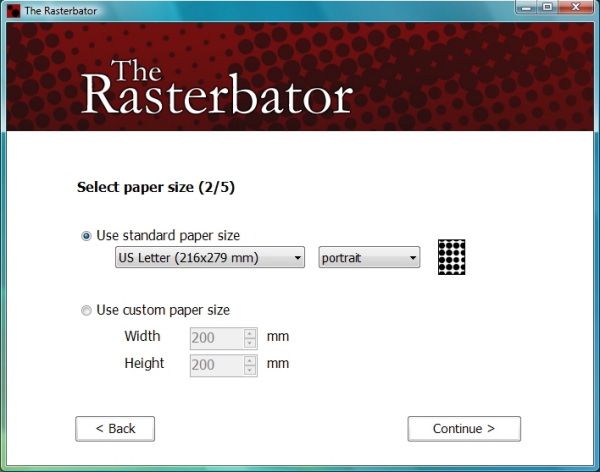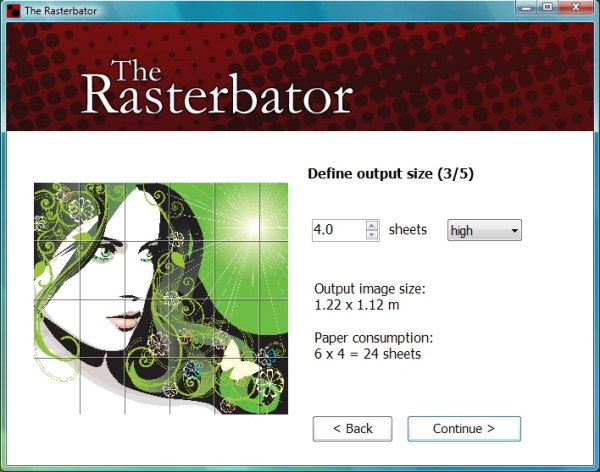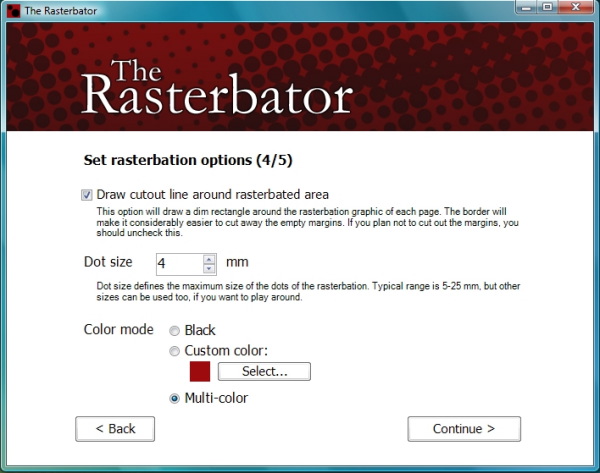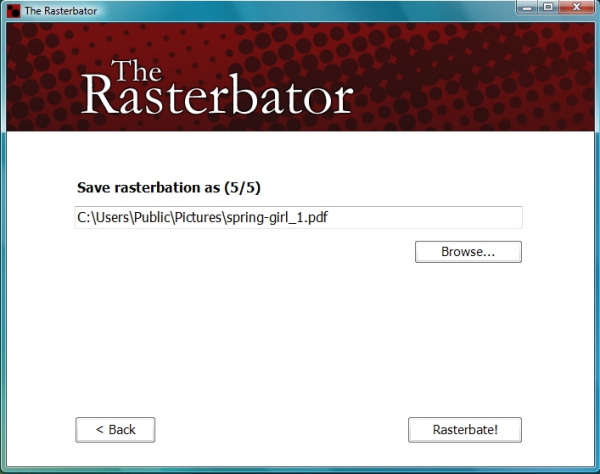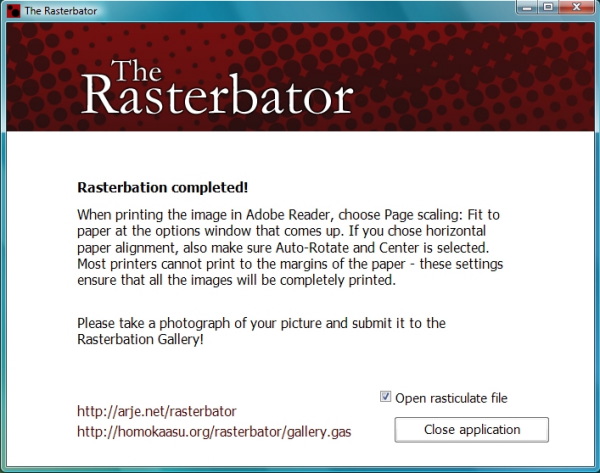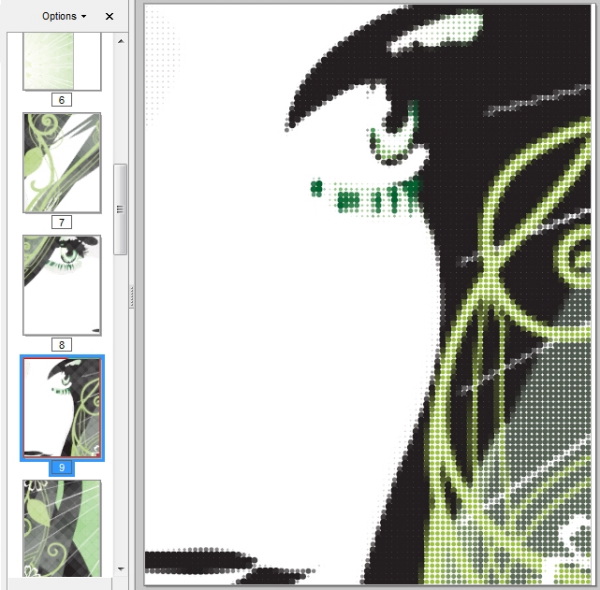To make a file suitable for a Panel Poster, we need to pass an image through an application that will enlarge and dice it up across multiple pages contained in a single PDF document.
Step 1: Select Image
Rasterbator Standalone is a free Windows application that enlarges your image using small dots to give it a cool "pop art" feel. Up close it looks like clusters of abstract dots; however, from a distance the picture blends into focus and looks great. You can crop, resize, adjust the dot size, and change color for different effects. It is similar to the web version of Rasterbator. Two notable benefits over the web version are (1) you can use smaller dot sizes, and (2) the input image can be larger than 1MB. This allows you to produce posters with more detail. (PIC 1-1, PIC 1-2, PIC 1-3)
Here's some guidelines to help you select an image:
- The file format has to be JPG or GIF.
- We recommend using images that are 1 MB or larger.
- The larger the image size, the better the outcome.
- The larger the final poster (number of panels), the larger the image should be.
For example, below is a poster that used an image that was only 204 kB which produced a very nice portrait. (PIC 1-4) If you want to search the internet for an image, an easy way to find images that are large enough is to use Google's images search tool:
- Go to Google's Advanced Image Search tool.
- Enter your search term(s).
- Set the image size to at least "Larger than 1024 x 768".
- Click "Search images" button.
- Click on an interesting image to see it's size.

(PIC 1-1)

(PIC 1-2)

(PIC 1-3)

(PIC 1-4)
Step 2: Get a PDF viewer
You will need an application that can view and print PDFs. On Mac, you will use the "Preview" application located in your "Applications" directory. On Windows you will need to download and install a free PDF viewer like Adobe’s Reader.